OSC Tracks has some special features described here.
You can grouping together values of multiple OSC Value Tracks using the same OSC address, and make one multi-argument OSC message from them.
To enable grouping you need to use the same OSC address on each Track then extend the address with the #n syntax, where n is the number of the argument.
So, the real OSC address should be extended by the # character, which tells Vezér this message is part of a group, then you should set the number of the argument in the group. The number should start from 1, continuity is not required.
If you have 2 Tracks and you want to join the 2 values together into one OSC message, which is /example you should set the following OSC address:
/example#1 - for the 1st value/example#2 - for the 2nd valueVezér will send that as /example, with the 2 values.
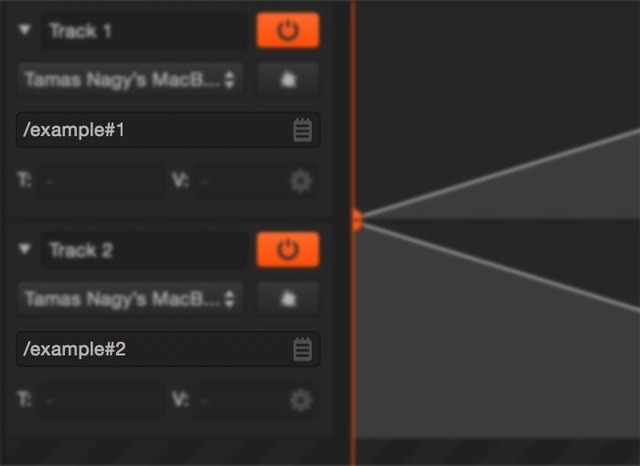
Notes: Bang won't work on OSC Tracks containing grouped OSC addresses yet. OSC Color Tracks not supported yet.
You can use the containing Composition's name in OSC tracks address with the keyword $COMP.
For example, if the Composition name is Foo, you can insert that to the OSC address by defining the OSC address of one or more tracks this way: /$COMP/parameter1. This case, Vezér will send data to /Foo/parameter1.
You can use $COMPINDEX as a parameter in OSC address, which results in the index of the Compositions (starts from 1).
You can use the Track's name in OSC tracks address with the keyword $TRACK.
For example, if the Track name is Foo, you can insert that to the OSC address by defining the OSC address of one or more tracks this way: /$TRACK/parameter1. This case, Vezér will send data to /Foo/parameter1.
You can use $ mark in OSC addresses to use Tracks value in the address.
For example:
/layer$/trigger will turn to /layer0/trigger, /layer1/trigger and so on, depending on the Track's current value.
You can send multiple, fixed arguments with OSC Value Tracks - this is not supported in OSC Color Tracks.
The syntax looks something like this: /foo <100> <"strong"> <1.2> <"realvalue">
So you need to put the fixed arguments between < and >.
The last arguments is always the value of the Track - except if you don't use <$> to define the position of the Track value.
Supported data types:
<100><42.24><"Hello World!">For sending out the current frame number of a Composition as an argument, available for OSC Value type Tracks: <$F>
Vezér 1.7 added support for the OSC Query specification, which lets you discover the current address space of an OSC Query-enabled application and create Tracks pretty easily. The protocol is still on draft state, and yet Mitti is the only application which supports this new protocol.
If a Query server is available it will be listed in the popup-menu of the Add Track button and in the right-click menu of the Composition Timeline too.
Clicking on it will order front the OSC Address-space window where you can see all of the available OSC addresses provided by the server with their description and you can also search them.
Doing double-click on any of the OSC Addresses listed with create the corresponding Track on the current Composition, with matching settings - so the Tracks Min/Max Values and OSC Track Types will be set automatically for you. For OSC Addresses without parameters an OSC Flag Track with the corresponding OSC Flag Keyframe will be created.
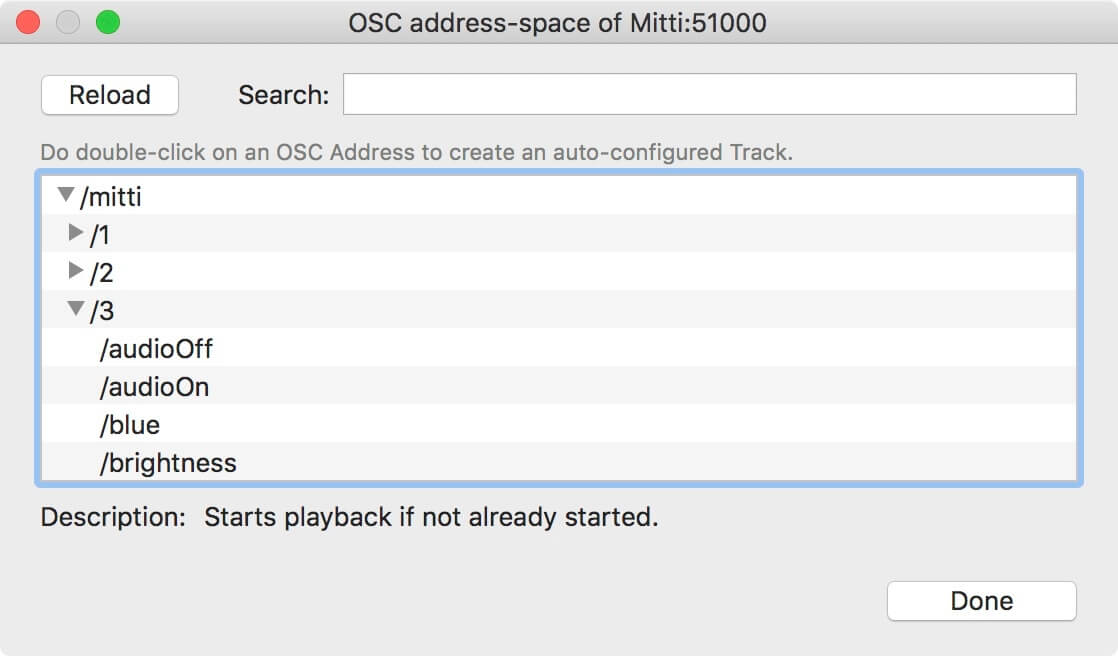
To create an OSC Preset click on the icon on the right side of the namespace field of an OSC select, then select Save Preset... option.
Now you need to set the name of the Preset and select the group you want to put to, or create a new group.
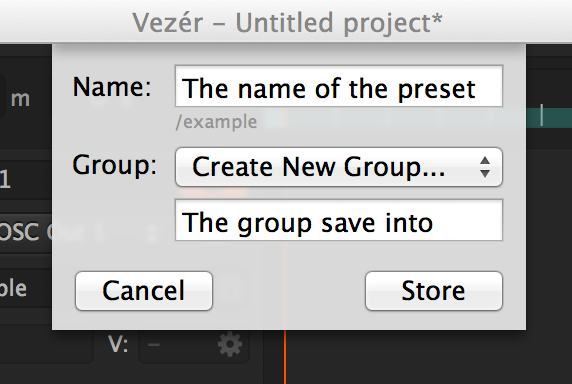
An OSC Preset contains
A Preset file contains multiple OSC Presets, and called as a Preset Group. The file name is the name of the Preset Group.
Hold down the Alt key when the OSC Presets contextual menu is visible, and (X) text should be visible before all items in the last. If you click on an OSC Preset now, the Preset will be removed.
Hold down the Alt key when the OSC Presets contextual menu is visible to see the namespace of an OSC Preset.
There is a button in Vezér's Preferences window which opens the location of OSC Preset files in Finder. This files have .plist extension. To backup a preset, just create a copy of the Preset file you want to an other location, to install a Preset file, drop the .plist file into this location.
Still stuck? How can we help?