With the several options of Preferences/Global Behaviours you can set how Vezér should handle different actions, allowing you to set the behaviours to match your workflow.
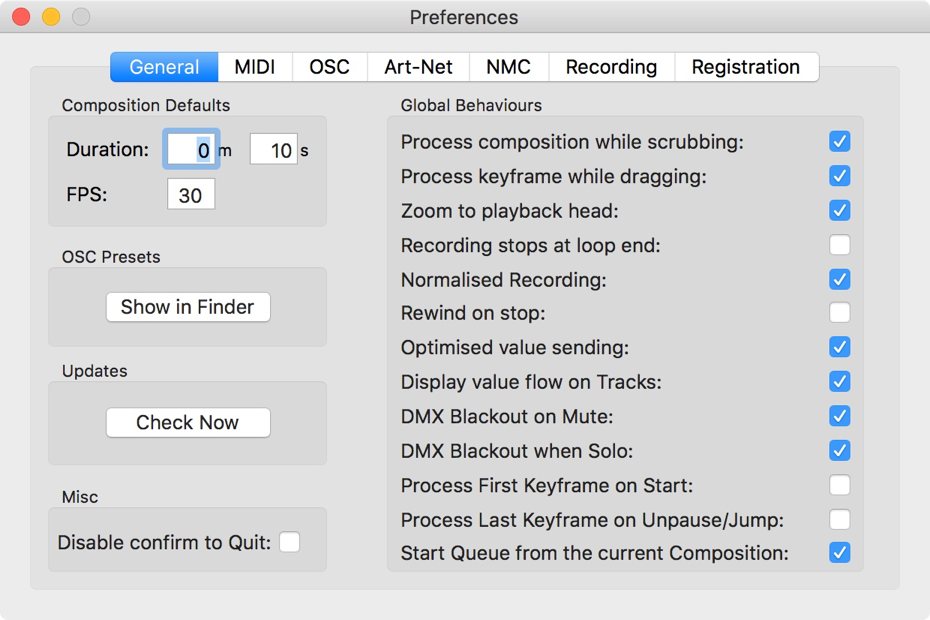
When enabled, compositions will processing on the current location when you drag the playhead by mouse or even OSC.
When enabled then the selected keyframes will processing their current value whenever you move them.
When enabled zooming will be performed on the location of the playhead
When enabled record function will turn off whenever the composition end the out marker. Otherwise it will continue recording by overwriting recorded data.
When enabled Vezér will only record keyframes whenever the direction of the value flow is going to be changed, otherwise it will record all the incoming data as keyframes.
When enabled the playhead will be set to the in marker position whenever you stop playback of a composition. Otherwise the playhead will remain at the position where you stopped the composition.
When enabled the application never send out the same value twice when processing interpolations. Otherwise every value will be sent.
When enabled Tracks will display their value as a mid-gray area on themselves.
When enabled Art-Net Tracks will blackout themselves by sending a zero value once an Art-Net Track has been muted by the Mute button or even by turning off a composition.
When enabled Art-Net Tracks will send DMX Blackout automatically when Solo Mode is enabled and you are triggering a new Composition.
When enabled, Tracks will immediately process the first keyframe on themselves, even if there is no keyframe in the current location. This function could help you to to put the destinations in a kind of start state once you start a composition.
When enabled, Tracks will processing the previous keyframe on the current location when you jump on the timeline or you start playback from not on the beginning.
This controls Vezér should reprocess a Track when you un-Mute it or not
When enabled, Composition Queue mode will start from the current Composition
This controls whenever Vezér should start playback of Compositions on loading a project if you saved them in running state.
When enabled, Vezér won't ask you to confirm on Quit.
Art-Net is a communication protocol to control lightning and other DMX devices over the network.
To connect to the network you want Art-DMX messages send to, you need open the Preferences and select the Art-Net tab.
After you connected to the network, Vezér will start to try discover Art-Net nodes on that network, and those will be listed with their configurations like IP address, current Subnet and Universe as well as the Device Name and others - but this is only for getting a detailed view of the Art-Net nodes on the selected network.
Vezér operates with virtual output nodes - each of this outputs have a name which should be unique, and assigned to a Subnet and Universe. You can create maximum 256 outputs - 16 Subnets with 16 Universes on each. You can change the name of each virtual nodes as well as the destination Subnet and Universe.
There is an option to auto-configure virtual nodes from the the discovered nodes - this action will create a virtual output for all the discovered nodes, with the proper Subnet and Universe settings.
On Art-Net Tracks, the virtual outputs show their Subnet-Universe settings right after their name.
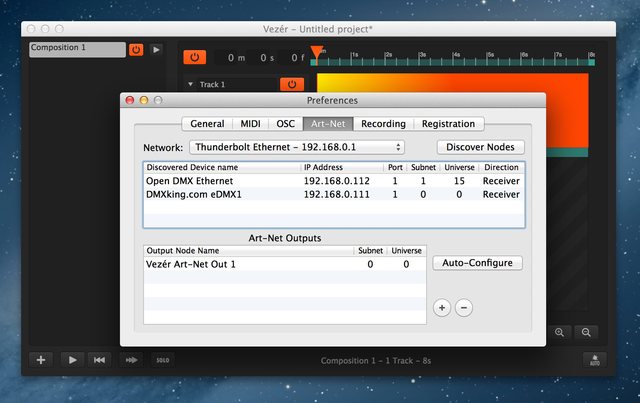
Vezér should be compatible with all Art-Net interfaces, but this ones are tested and fully working:
Vezér has an output option to Audio Tracks called Project's Default. This output can be set in Vezér's new Audio Preferences, making it possible to easily change the output of all Audio Tracks that using Project's Default as output.
This is where Project's Default device's channel mapping can be reconfigured if needed by simply edit the text fields.
By default, the 1st channel of the audio will be assigned to the 1st output of the device, the 2nd to the 2nd, and so on.
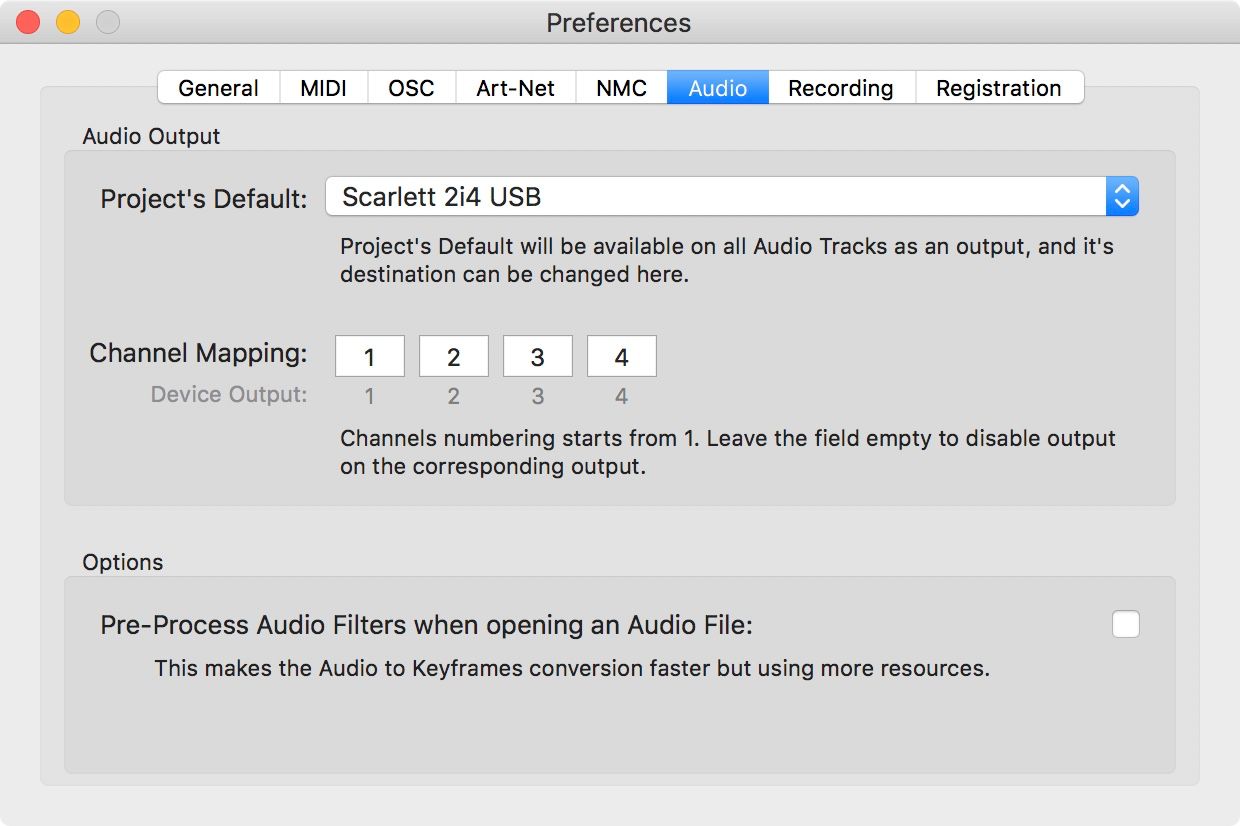
Aggregate Audio devices: Vezér's Audio Engine does not yet support Aggregate Audio devices created in macOS's Audio/MIDI Setup, due a known issue with the underlying Apple technology we are using to handle audio.
There is an option in the Audio Preferences to disable pre-processing of Audio Filters when opening an Audio File. This will spare memory and opening of audio files will be happening faster, because filtering results will be processed at the first time you ask for filtered data on an Audio Track.
So we suggest to disable pre-processing if you are using Vezér as an audio player, and don't want to frequently use the audio-to-keyframe feature.
When the Queue toggle turned on, the Master Play button won't start processing all of the Compositions immediately, but will start them in a row - so when the 1st Composition reached its end, the 2nd Composition will start too, and so on - you can use this feature together with the Solo mode.
Composition 1 -> Composition 2-> .... -> Composition n
The Queue mode also has a Loop function now, so when the last composition reached its end, the Queue restarts from the first composition.

There is also a preference which can be set to start the Queue from the current Composition.
You can create virtual MIDI destinations in Vezér's MIDI Preferences, output to that MIDI nodes which ones will be available as inputs in other apps - but you can send MIDI messages to any MIDI inputs. Destinations other then Vezér's dedicated outputs will be listed on the MIDI output popup.
For safety, if you select a MIDI destination Vezér will automatically disable it in the MIDI Input Preferences to disallow MIDI "short circuits" - because it could result in weird behaviours if you send MIDI from Vezér back to the app. However, you are able to re-enable that input manually.
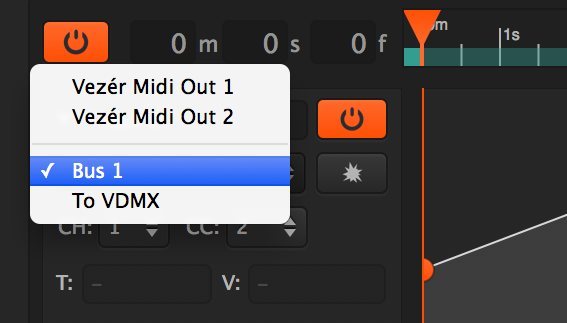
Similarly to the MIDI outputs, you can create any number of OSC Outputs to send to, and its possible to assign different OSC Outputs for each Track.
Vezér can auto-discover OSC inputs of some applications which supports this feature.
Similarly to the MIDI and OSC outputs, you can create any number of Art-Net Outputs to send to, and its possible to assign different Art-Net Outputs for each Track.
Search and Replace is a new function in Vezér 1.4 which lets you change selected type parameters within a project easily. You can find this option in the Edit menu.
This function looking for Search values then replace them with the new in all the Compositions, unless you have the Current Composition Only option checked.
This option replaces the Search: Art-Net channel with Replace: value. The Search popup only lists Art-Net channels which are in use by any of the Compositions.
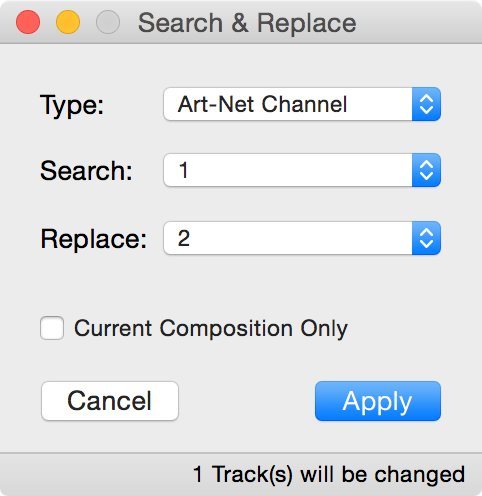
This option replaces the Search: string with Replace string in Track names.
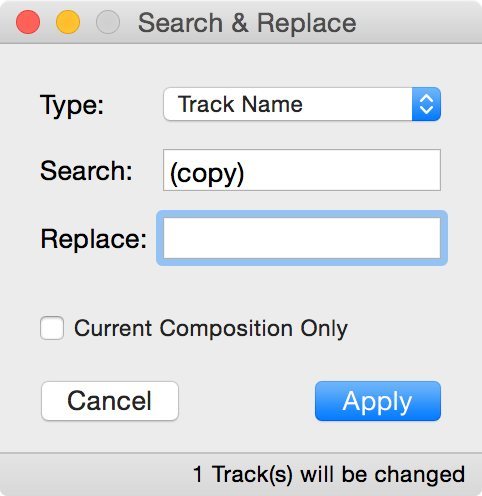

NMC is a new in-house protocol to broadcast transport and locate commands over the network. It can be used to syncing multiple Vezér or Mitti instances on the local network.
A dedicated network is suggested to use this feature, preferably with wired connection.
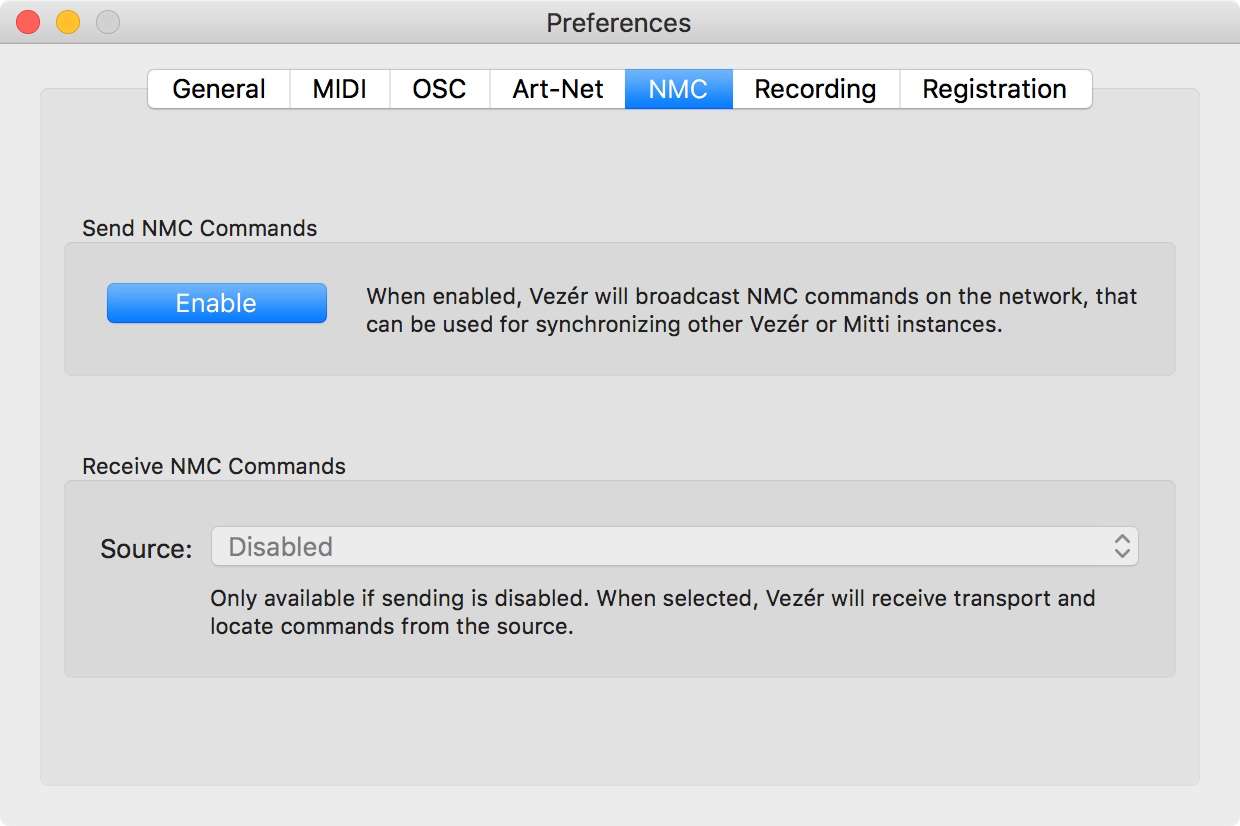
Still stuck? How can we help?