This page described the differences between Mitti V1 and Mitti V2, including the changes made in the lifetime of Mitti V2.
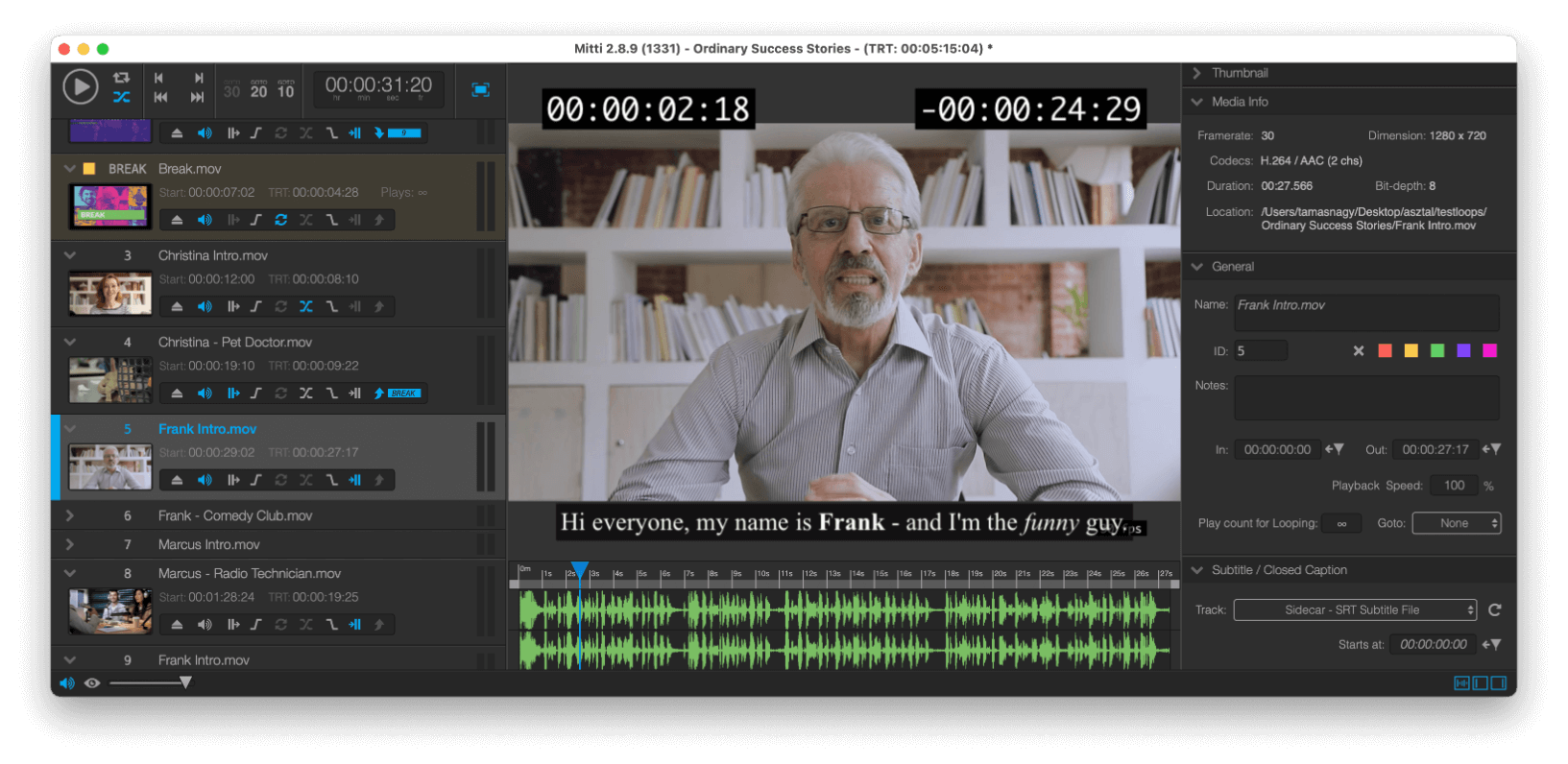
Mitti 2 is an universal binary - it runs natively on both Intel and Apple Silicon chips, and it requires macOS 10.15 Catalina at least. The graphics rendering engine has been rewritten completely to leverage the power of Apple's Metal graphics technology.
File extension is now .mitti2 - Mitti can open playlists created with Mitti 1.5, but some settings like NDI and Blackmagic Outputs are not restored.
Mitti 2.5 supports the HEVC With Alpha codec.
Preferences now stored as defaults automatically, including Audio & Video Output settings.
Since Mitti 2.8.5, “Activate Outputs on Open” is enabled by default, but only if the Video Output didn’t set to the Main Display.
Cue's in the Playlist View on the left are larger for better readability on displays with higher resolutions. Each Cue that has audio data, now displays an audio VU meter.
The Playhead is now in the middle-bottom of the interface. The Cue In/Out points are draggable with the grey throttles on both sides. The Playhead is always shows the Current Cue, and it is draggable - even when the Cue is playing!
At the bottom of the Playhead view, there is the Audio Waveform View. The waveform data is not cached - it is generated each time when a Cue is loaded, and if any decoding error detected, an error message appears to let you know about the possible playback instability.
On the right side of the interface, there is the Cue Inspector, which shows the settings of the Selected Cue. In case there are multiple items selected, it shows only the options available for each them, and modifying settings affects all selected Cues of course.
The Preview now has a checkerboard background, which is useful to identify transparent areas.
Since Mitti 2.8 you can choose 10 bit rendering in Preferences - Rendering instead of the standard 8 bit rendering mode, for a much wider color range, but of course this requires a bit more processing power.
This option is absolutely useful if your video displays color gradients, that may results in artifact called "banding" in 8 bit rendering mode because the narrower limited number of shades can't always render subtle differences in tone:
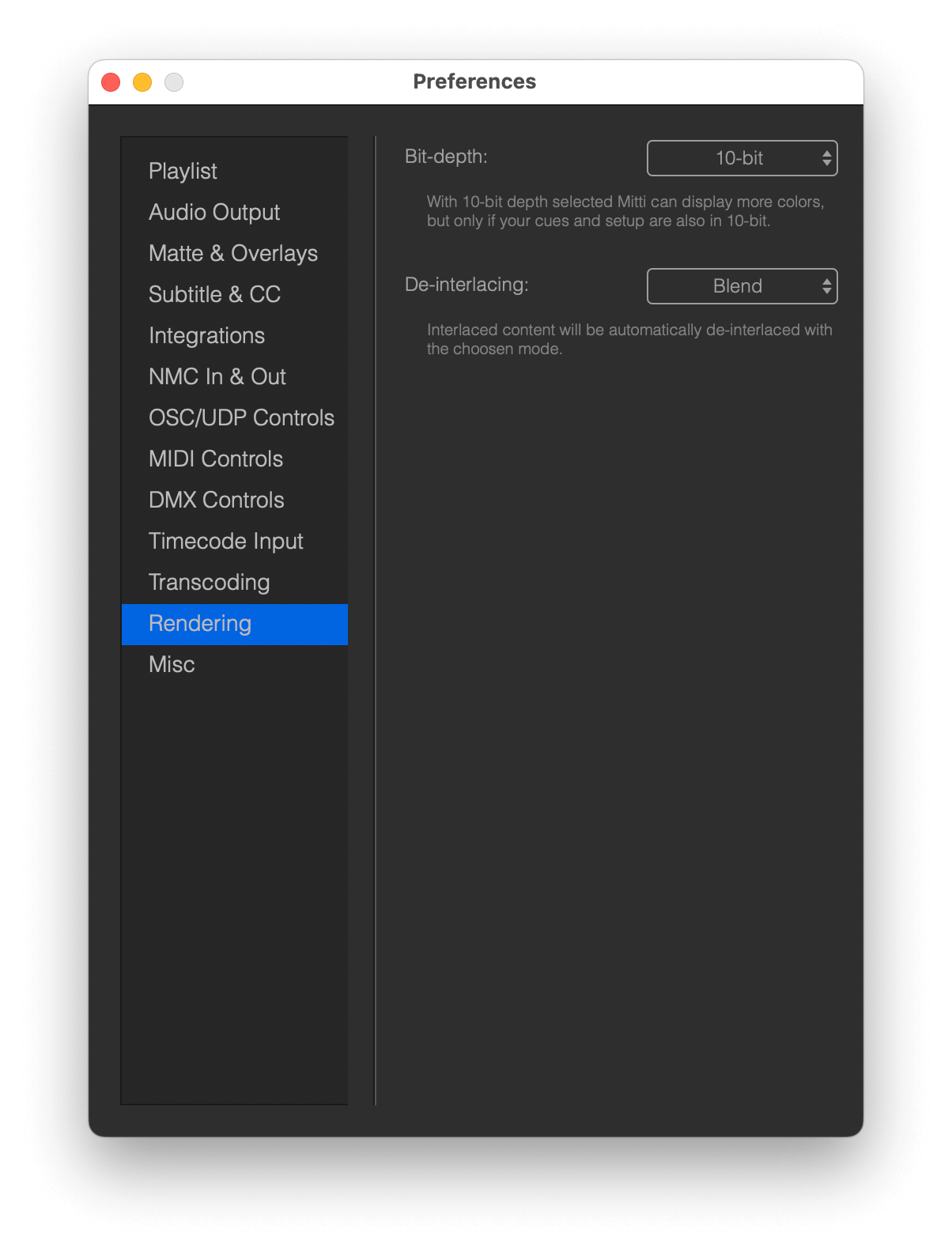
So you need to rename your files, or move to a different location on your local hard drive? Never mind about missing files anymore, Mitti 2.8 will track and update paths automagically!
Cue Toggles have a better sense now in general, and the icons location represents their processing order on playback.
Cue ID & Search by Cue ID: Cues now have a maximum 6 characters long, uppercase ID. By default, this ID is their index in the playlist. You can use this ID in OSC messages, as well as with on-screen search.
So if you set a Cue to have the ID INTRO, you can send OSC messages to it using the ID like /mitti/INTRO/play - or if you type intro... on Mitti's interface, it will select that Cue.
Goto: If enabled, Mitti will jump to that Cue when the Current Cue played out. This new function lets you link non-consecutive clips, or build small groups. The toggle icon shows the target Cue is above or below to the Cue, it also displays the ID of the target Cue, and if you click on the toggle's right side, it will select the target Cue.
Color Tags: there are 5 built-in background colors you can choose to group you Cues, either from the Inspection or from the right-click menu. If you click on the Color Tag icon on a Cue's left side, it will select all Cues with the same Color Tag.
Notes: you can write memos.
Play Count for Looping: now you can select how many times you want to the Cue to Play looped. If this is not infinite, Mitti allows you to turn on Transition, Goto and Pause at End, which will be processed on the last loop.
Playback speed: Mitti 2.8 added the option to change the playback speed of Video Cues.
Transition: the Transition on the Cue will be used when you transition to that Cue. There is no separate 'Playlist Transition' as with Mitti 1.5. There are far less option then in Mitti 1.5 by the way - let us know if you miss one of the old options please!
Make Seamless Loop: this is a convenience function in the right-clip menu. It basically just duplicates the Cue, then enables transition and Goto to make the looping seamless.
Subtitles / Closed Captions: Mitti 2.5 is able to render sidecar .SRT and .SCC files, as well as Quicktime embedded CEA-608 caption tracks on outputs, as open caption. Whenever you add a video to the playlist, Mitti checks for embedded caption tracks and supported sidecar files. Since Mitti 2.8 you can also see and edit the start time of a subtitle.
Geometry: the Geometry now has cropping function, and selectable transform origin.
NDI and Camera (Blackmagic): Cues now have audio input.
Since Mitti 2.8.5, live inputs, so Camera, NDI, Syphon, Browser- and Window Source Cues have looping enabled by default.
OSC: there are many new commands:
/mitti/playCueWithCueID/mitti/{cueid}/setGotoToCueID/mitti/ping/mitti/toggleVideoOutputs/mitti/videoOutputsOn/mitti/videoOutputsOffThe biggest change with Video Outputs is, it now using the resolution you set to render the Cues, instead of their native resolution. This way rendering has a "canvas resolution", which makes sending NDI and Syphon more suitable.
The Cue-level Geometry Controls controls the relation to this Canvas.
In Mitti 2.5 and later, there is an option (in Preferences - Misc) to prevent Display Mirroring.
To send video thru Blackmagic, NDI and Syphon outputs also integrated to this, so you can manage this outputs like screens - with screen spanning, corner pinning and edge blending enabled -, and now you can use multiple from these kind of outputs as well.
New options
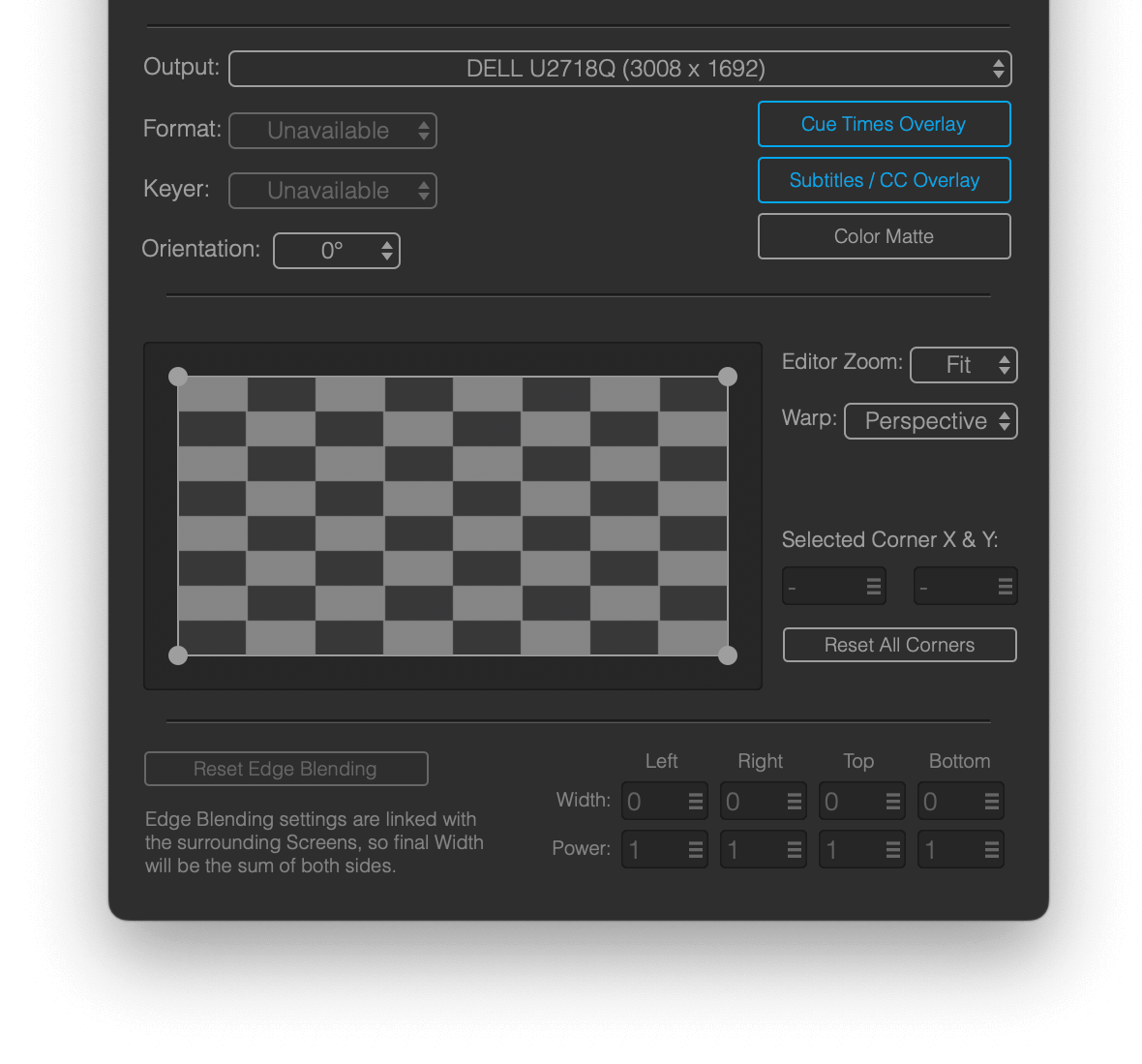
Since Mitti 2.8.5, if Video Output was set to use only one screen-type output and that goes offline, Mitti will automatically set the Output to use an other screen-type output, if there’s any.
Audio Output now has an option to select and follow the System's Default output. You can also manage the audio output of NDI & Blackmagic devices here:
Now you can also select how many output channels do you want to work with.
Since Mitti 2.8.9, the Audio Output can be muted and unmuted by the speaker icon located at the bottom-left corner of Mitti’s Main Window.
Audio Normalization: when adding a new Cue to a project, Mitti can automatically adjust it's volume for consistent loudness with other Cues (target loudness is -18 dBFS RMS in each cases). This means that the listener will perceive them as equally loud.
Downmix Multi-channel Audio to Stereo: the Output Channels popup in Audio Output Preferences now has a new option: Stereo. When using this option, Mitti automatically downmixes multi-channel audio to stereo, which could be useful in many situations.
Further channel routing doesn't possible with this option selected - you need to select a number of discrete channels in order to be able to route audio channels.
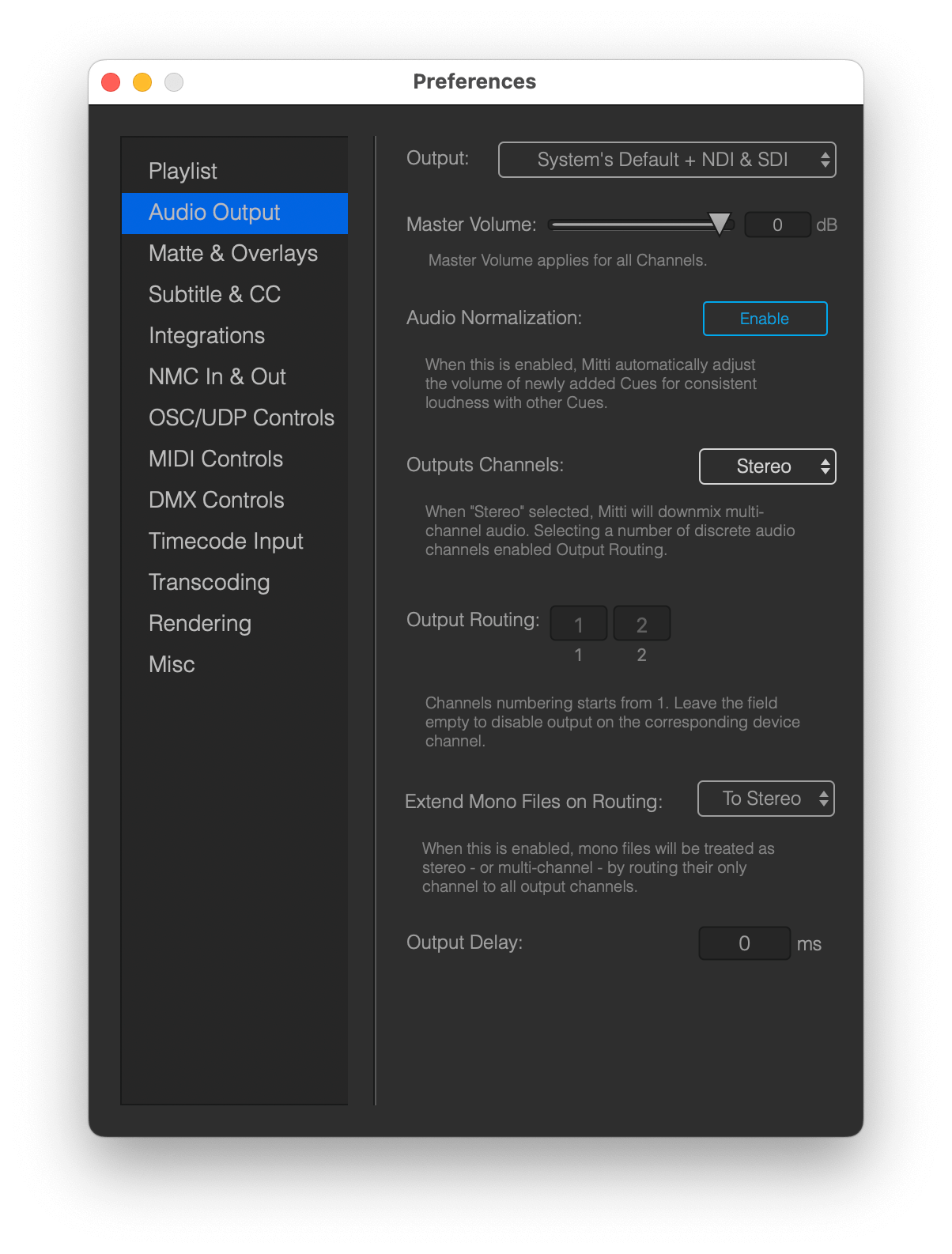
With the new Integration option available from Preferences, Mitti can act as a HyperDeck device, and it can be triggered from an ATEM switcher or by an NDI receiver.
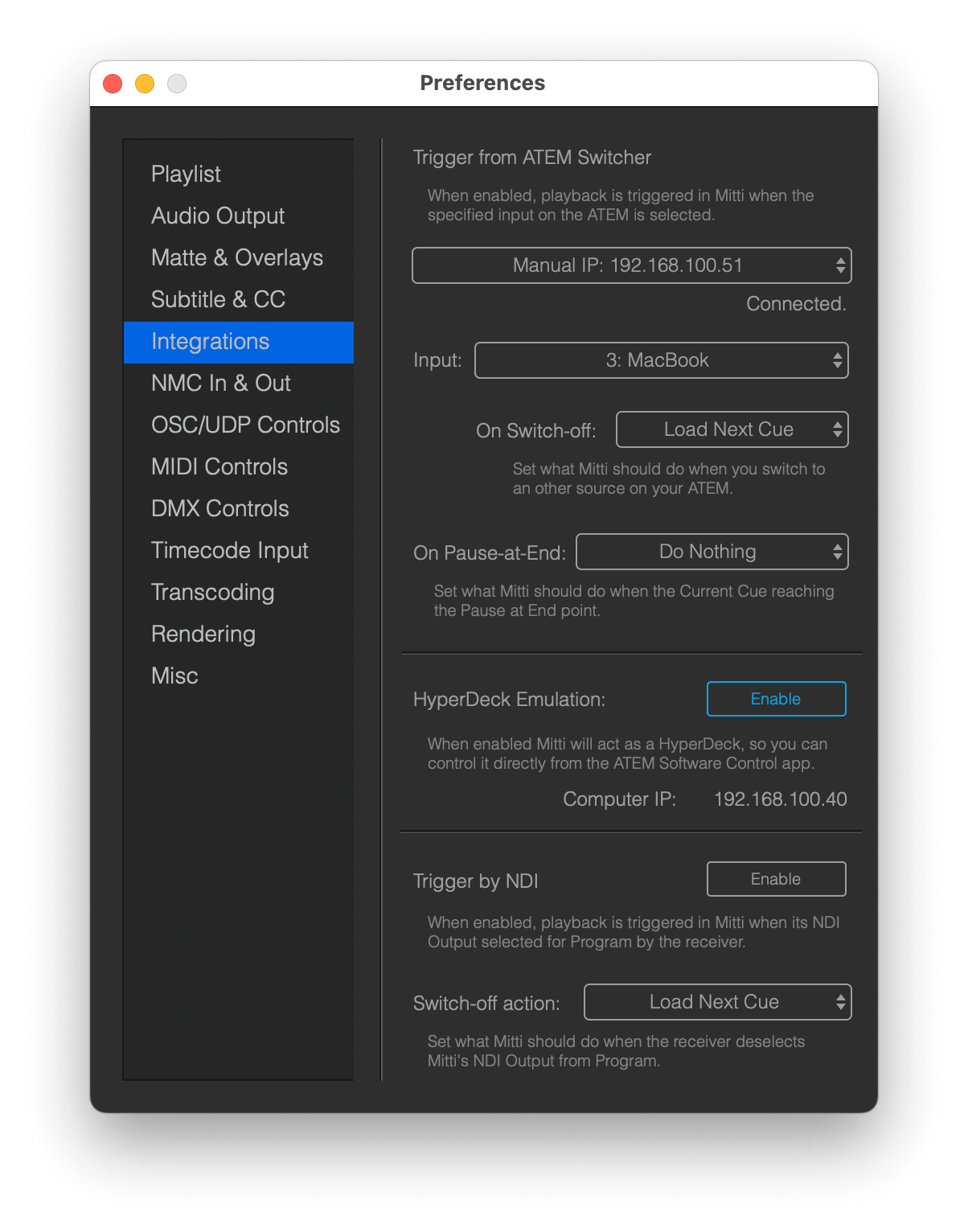
With the new Browser Source Cue type in v2.2, Mitti can render web pages using a transparent, offscreen WebKit based browser. This option is mainly created to make it easy to render popular web-based lower third applications like H2R Graphics, Holographics or SPX Graphics in Mitti, then play out to your switcher using HDMI, SDI or NDI.
Since Mitti 2.8 you can also interact with Browser Cues. Click on the little hand icon on the Inspector, then Mitti will display the browser in a Window for you - you can click on cookie banners, buttons, scroll or login if need. When you're ready, just close the window to quit from interaction mode.
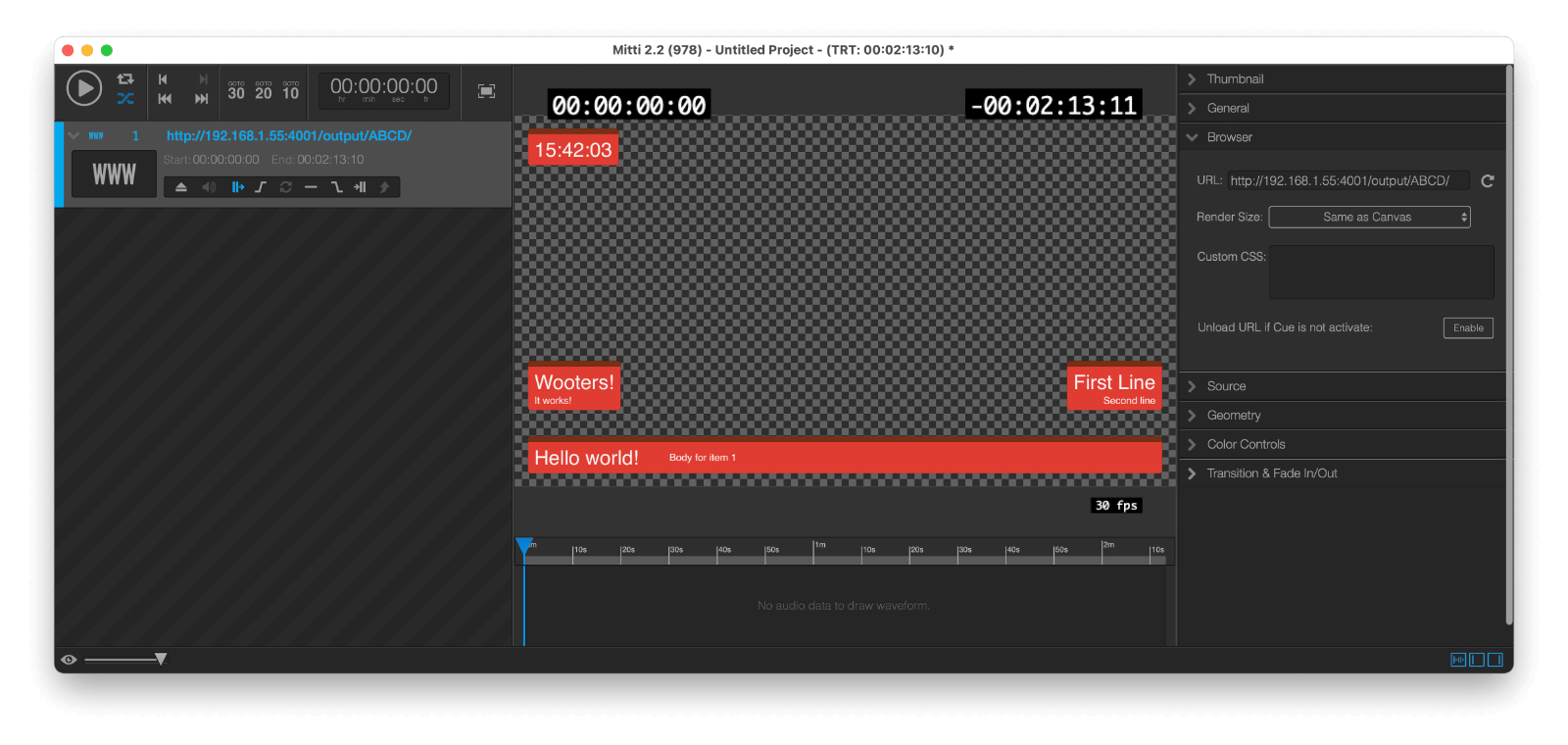
The new Window Source feature in Mitti v2.5 allows you to use a window of a running application as a Cue in your playlist - for example, Keynote.
Important: This features is only exists on macOS 10.12.3 Monterey and later
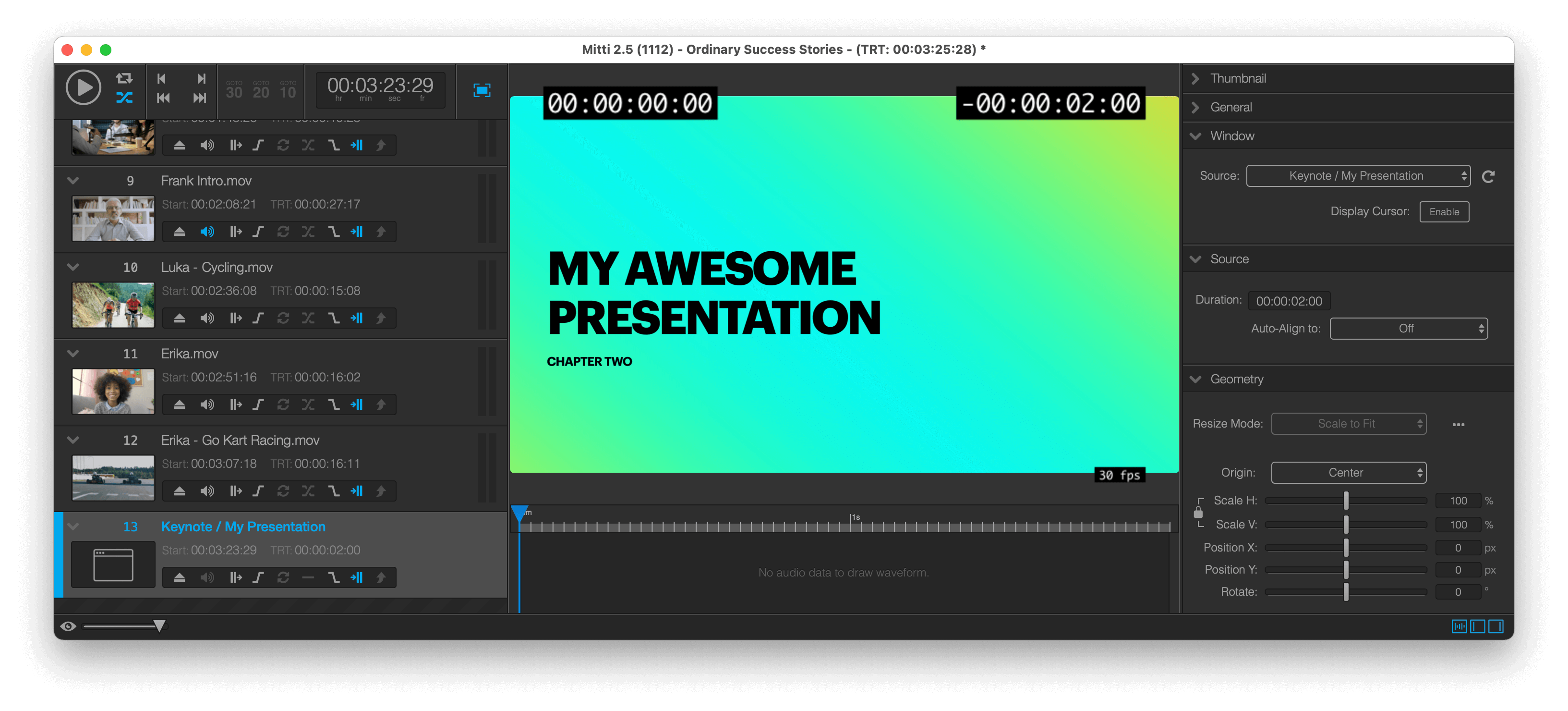
Licenses that can run Mitti 2 can also run Mitti 1.5. However, the apps are storing the activation data on different locations, so each needs to be activated separately - because of activation is computer dependent, it will still count as one.
Mitti v2 also offers an option to use Dongle License, and since Mitti v2.5.6 you can also activate and deactivate a computer from the command line.
Still stuck? How can we help?