A Composition in Vezér is basically group of Tracks. Every single Composition has its on settings and controls, and every Compositions can have unlimited number and multiple type of Tracks.
From Vezér's Project menu, you can Empty the current composition: this will remove all the Tracks from the selected Composition. You can also Duplicate a Composition from the Project menu.
You can set the duration of the currently selected Composition as well as the FPS of the Composition on the Composition Settings window, which is available from the Composition menu.
MTC and MMC Output settings can be also found here.
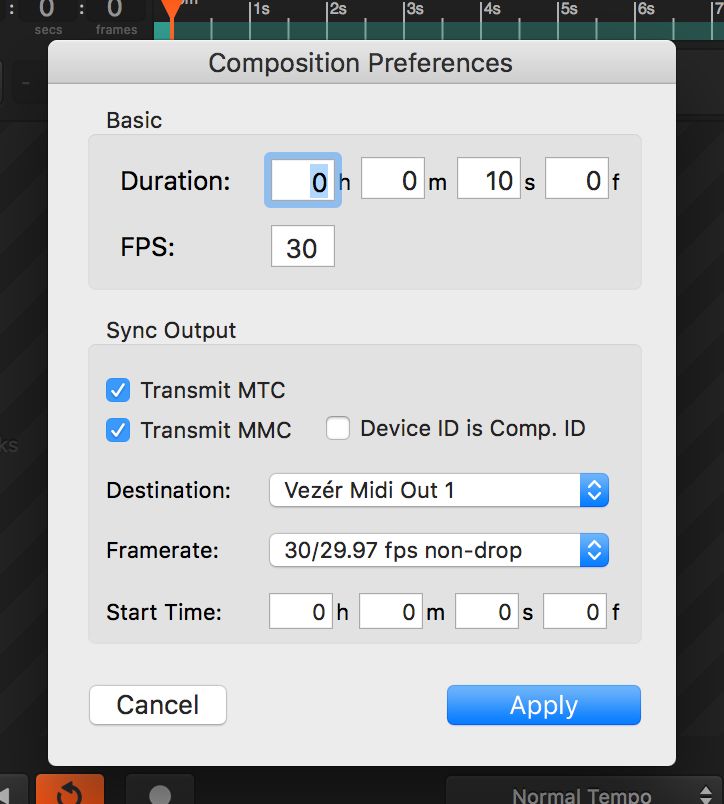
You can define the loop points - aka the working range - of a Composition with the blue-ish mark on the top timeline, by dragging the left and right rectangle. When dragging that marker in between the left and right marks, the whole range will be moved.
When dragging the loops point, the points will be snapped to second. To avoid this behaviour hold down the Shift key while dragging.
By doing a right-click on the working range marker, you can Trim to Working Comp Area.
You can set the Working Area Start and End points to the current playhead from the Project menu.

Regions outside of the Working Area drawn with a black-ish overlay to help you recognising it easier.
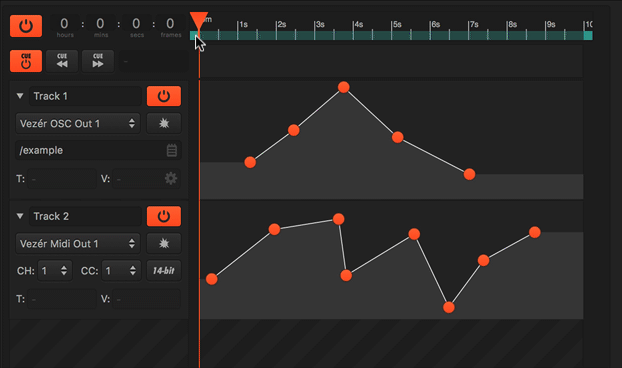
Each Composition have the Normal Tempo setting by default, which means, the composition will be playing on normal speed, so the Keyframes will be processed as-you-see.
Each Composition of Vezér can have different BPM settings. The default BPM is 120, setting a different BPM value will results in slower or faster playback of the Composition. For example, setting the BPM to 60 will results in half-speed playback, setting the BPM to 180 will results in 1.5x playback speed).
You can set the BPM manually, or select a MIDI Clock source to calculate the BPM from. When you select a MIDI Clock source, Vezér always waits to a MIDI Clock Start signal to start listening from.
If you select Manual BPM mode, you can control the BPM with MIDI or even OSC.
Tempo does not affect audio playback rate currently!
To sync a Compositions playback to a MIDI Clock source, select SPP. In this case, Vezér will process MIDI Clock Start and Stop messages, and will follow the selected MIDI Clocks media timeline.
When you select a MIDI Clock source, Vezér always waits to a MIDI Clock Start signal to start listening from that.
To sync a Compositions playback to a MIDI Timecode source, select MTC. In this case, Vezér will follow the timecode.

You can find the "Edit SMPTE Offset..." in the Tempo/Sync menu of each Composition.
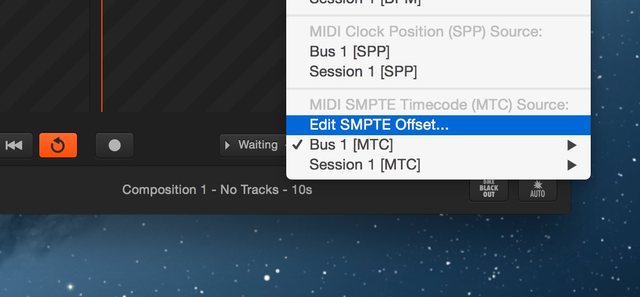
Selecting "Edit SMPTE Offset..." menu item will order from the SMPTE Offset settings window.
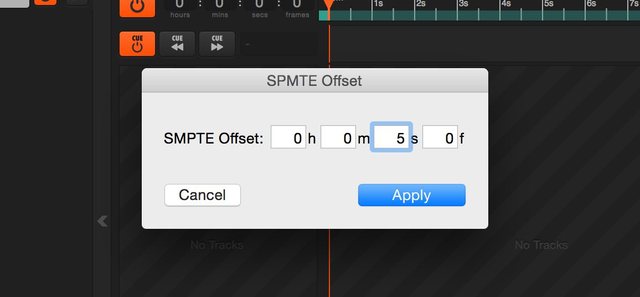
After that when you set a Composition's Sync source to an MTC source the info field will show you how much time remaining from the offset before starting the playback as a follower.
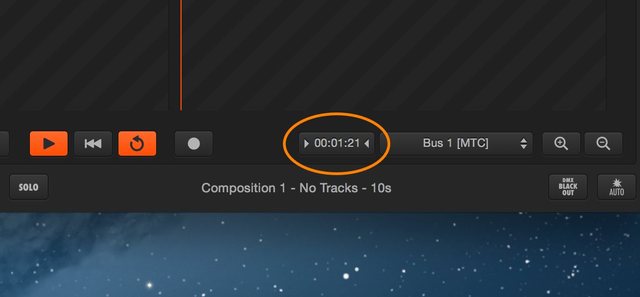
To enable MTC transmission, first of all you need to toggle on the SYNC button around the bottom-right corner of the Composition view. A Composition cannot be synced to any source while MTC transmission is enabled.
While MTC transmission is enabled, scrubbing the playhead or jumping on the timeline results in an MTC Full Frame message to be sent with the current time. If you have any custom start time set in the MTC output settings (see below), the start time and the current time will be summed.
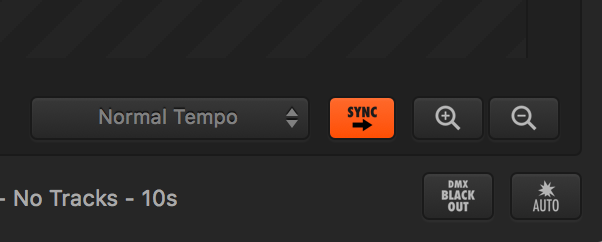
You can set up the MIDI destination, as well as the SMPTE time format and the Start Time.
Vezér 1.5.2 added support for Composition level MMC Transmit to transmit transport controls and current SMPTE position. You can enable this feature in Composition Preferences.
The output MIDI device, SMPTE frame rate and start time is shared with the MTC settings.
If the Transmit MMC option is checked on, the following MMC command will be sent:
The MMC output always using DeviceID 127, so it outputs for all devices, but to allow to use MMC Transmitting capabilities of Vezér Composition to be used for basic synchronisation, we've added an option to send the index of the Composition as DeviceID - instead of the default 127 ID - which can be turned on in the Composition Preferences.
You can reorder compositions by click and drag their name on the Compositions List.
To rename a composition double-click on its name on the compositions list. This will turn the cell into editable mode, then hit Enter. Composition names should be unique within a project.
Click on the name of the Composition you want to remove on the Compositions List, then hit Backspace/Delete key on your keyboard.
Yes, by enabling Rewind on stop in Preferences->General
If your Composition has at least one non-blank Audio Track, then you can Trim or Expand the length of the Composition to match the selected audio files's length - just do a right-click on the Audio Track and the option will appear in the contextual menu:
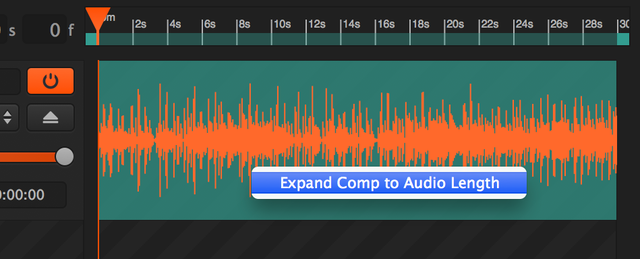
Still stuck? How can we help?