You can retrieve your license key on your Account Page, you’ll find that option below the text field.
You can list the computers associated with your license as well as the basic license info on your License Account page.
If you need to increase the allowed number of computers with your license, you can purchase more seats in your License Account page.
If you no longer need your license on a computer - e.g. you want to move your license to a new computer - you should deactivate it. The computer needs to be connected to the internet - just like with activation.
The Deactivate Online command is available from the Registration... panel that you can find in the Mitti menu.
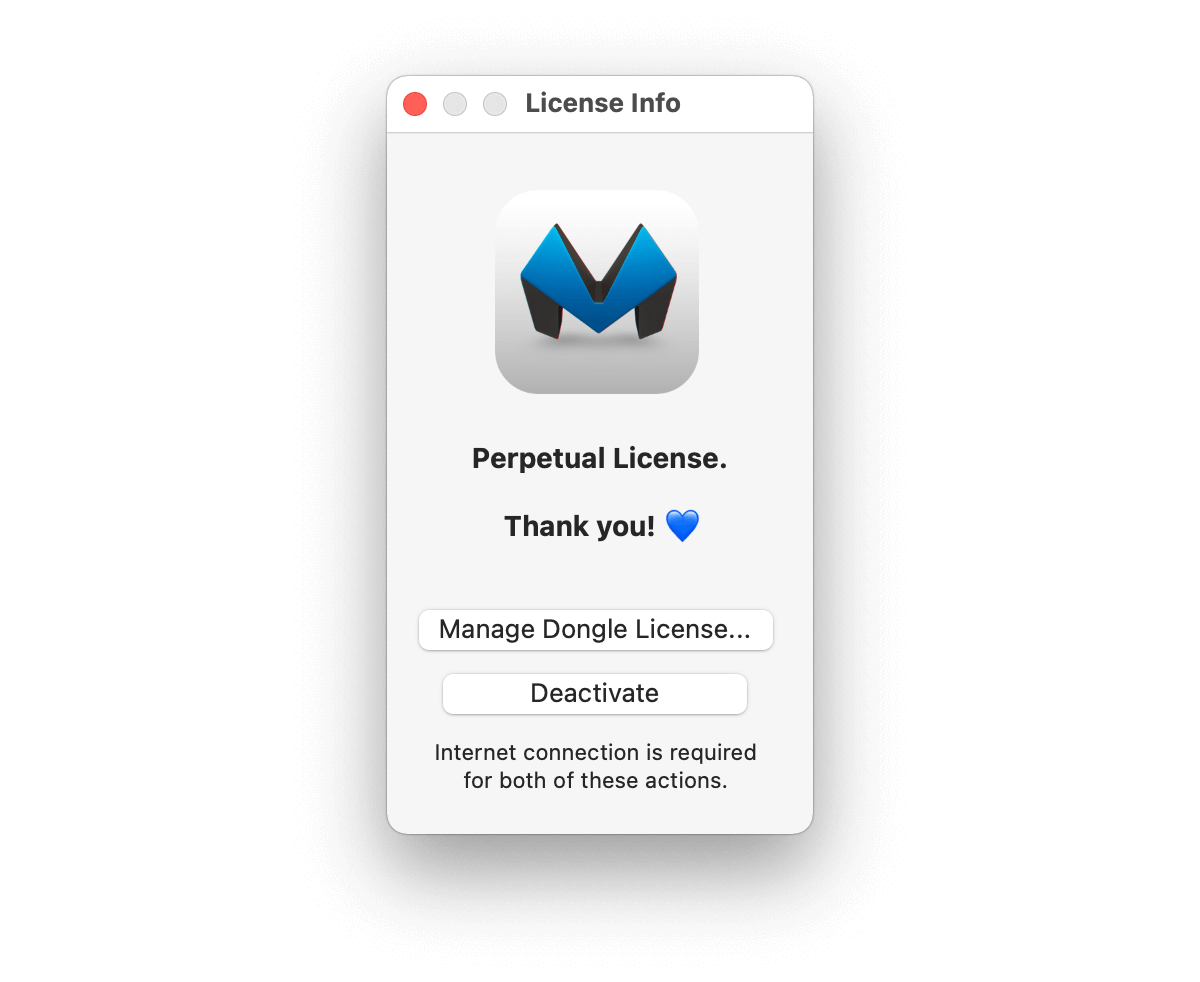
If you forgot to deactivate your copy but wiped out the hard drive, you will be still able to re-activate your license key on that computer again and it won't count as a new activation, since Activations are computer-dependent. Once you re-activated your copy, you can properly deactivate it.
If your computer has been broken and stolen, the License Account page offers a limited number of Emergency Deactivations that renews yearly.
In Mitti 2, you can transfer seats of a perpetual license to a USB thumb drive of your choice, to create a USB Dongle. When you plug it into a computer it makes Mitti 2 registered - until you unplug it.
The USB drive needs to have a unique serial number, and it should use APFS file system - prerequisite to use APFS file system is to use GUID partition table.
We suggest to use a good quality USB dongle from a well-known brand, like:
To make a Dongle, your computer has to have a Mitti 2 perpetual license installed, and needs to be online. Then select the Registration... option from the Mitti menu, and click on the Manage Dongle License button.
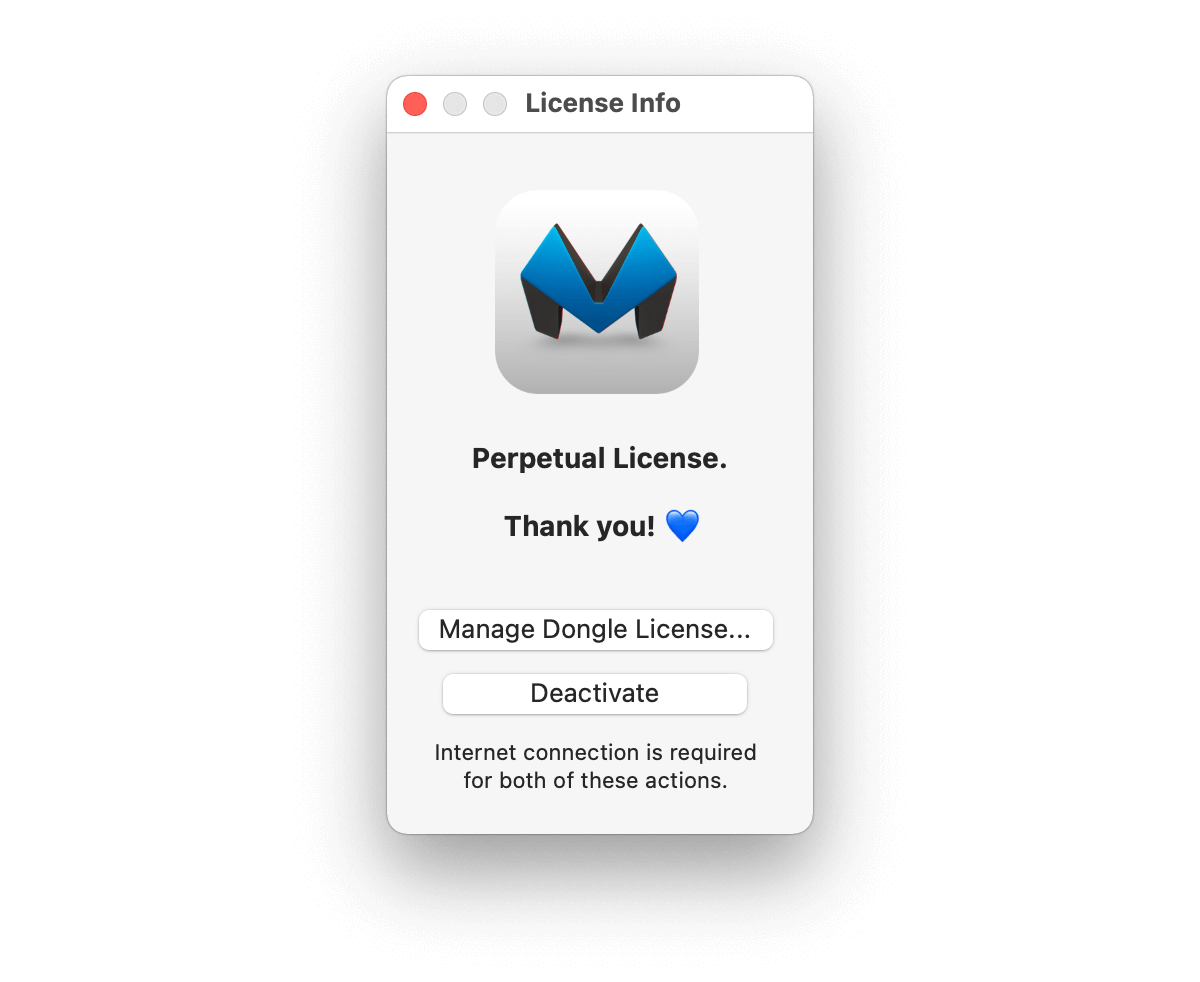
Once you click on the Manage Dongle License button, you will be asked to type your license key for verification purpose. After that, you need to select the destination USB thumb drive from the popup button.
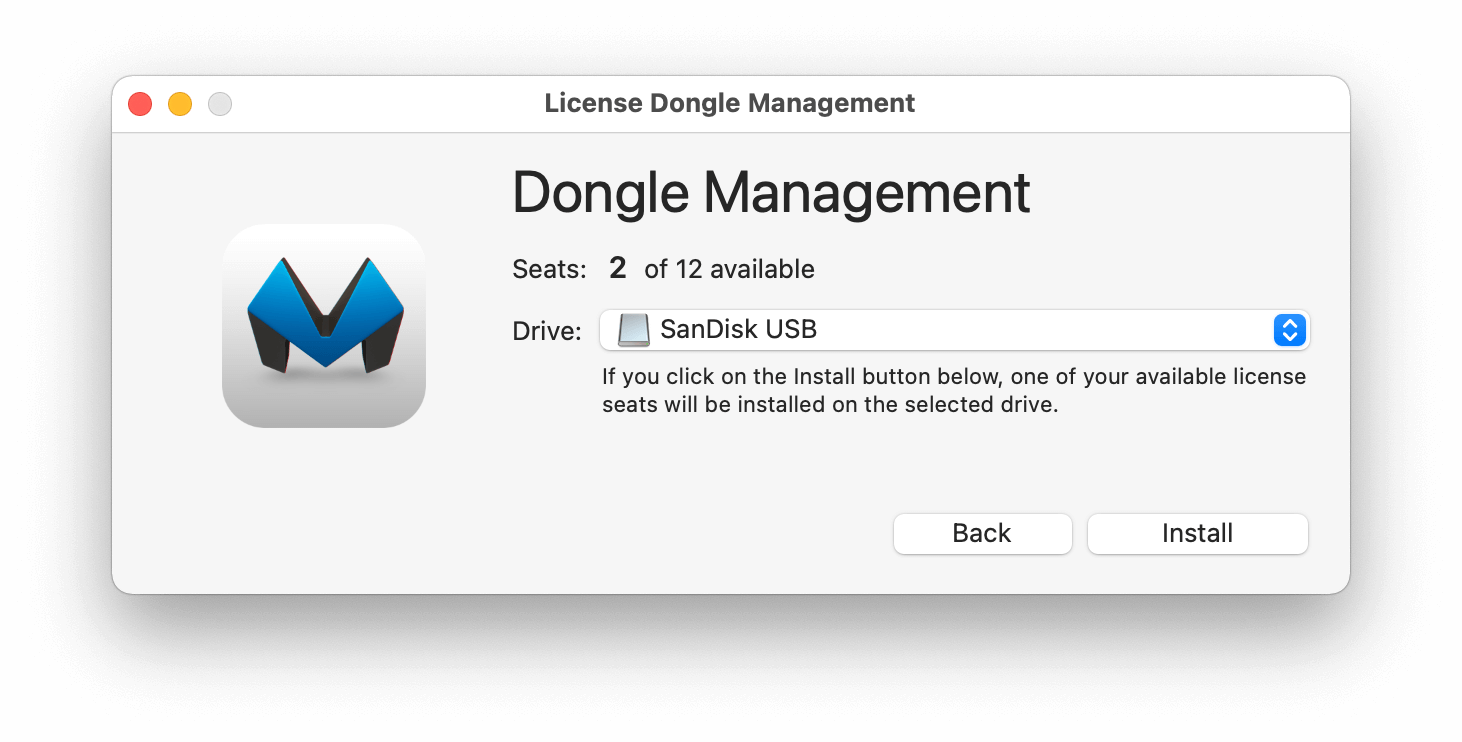
Click the Install button, then after you accepted the terms - If the USB drive is lost or stolen, your license seat will be lost forever. ⚠️ - one of your available license seat will be transferred to your USB thumb drive - this creates a Mitti License Dongle folder on the root directory.
If you modify that folder, or delete the drive, Mitti won't recognize the dongle anymore, so you need to re-create your dongle. However, during the process, the licensing server will detect your dongle, and will install back your previous seat, instead of installing a new one. Please keep in mind you still need to have at least 1 available seat to start the re-creating process.
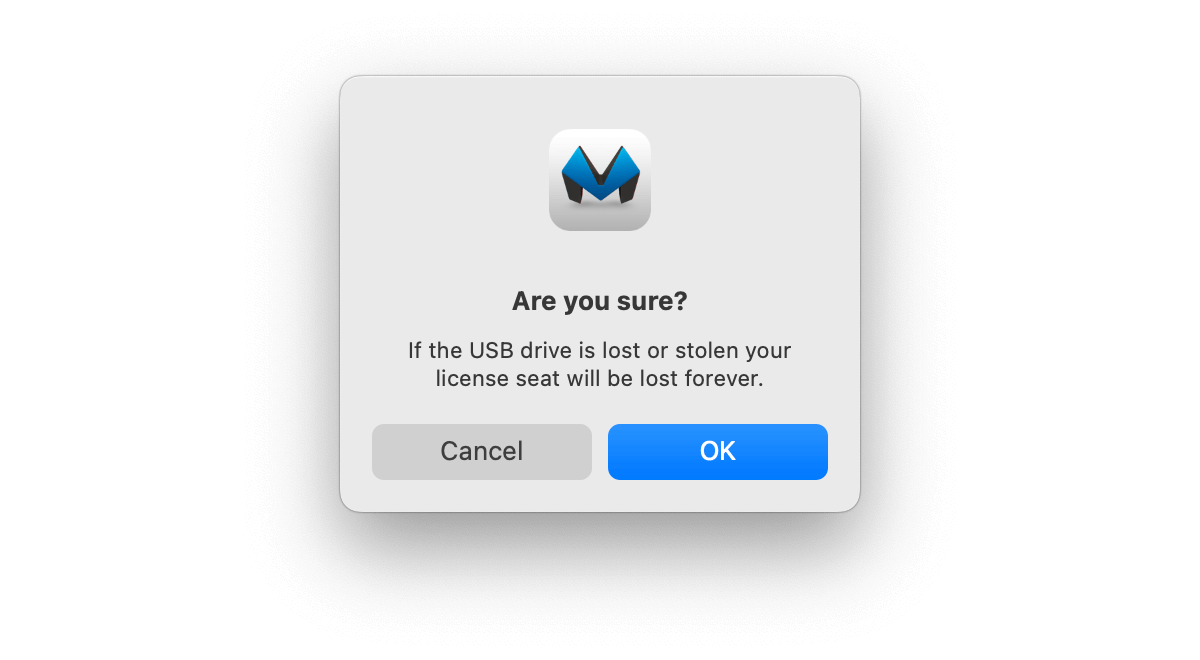
If you prefer to keep the Mitti License Dongle folder hidden from plain view on the USB drive (e.g. to avoid accidental edits or deletion), you can use a macOS Terminal command to hide it.
To Hide the Folder:
chflags hidden /Volumes/YourDongleName/Mitti\ License\ DongleReplace YourDongleName with the actual name of your USB dongle.
The folder will no longer be visible in Finder, but it remains fully functional and Mitti will still find it as usual.
To Show the Folder Again:
chflags nohidden /Volumes/YourDongleName/Mitti\ License\ DongleReplace YourDongleName with the actual name of your USB dongle.
Tip: You can also press Cmd + Shift + . in Finder to temporarily show all hidden files and folders.
The process is very similar to the making - once you select the USB thumb drive from the list that contains your license already, click on the Remove button to remove it from the Dongle and set it back to your license key as a free slot.
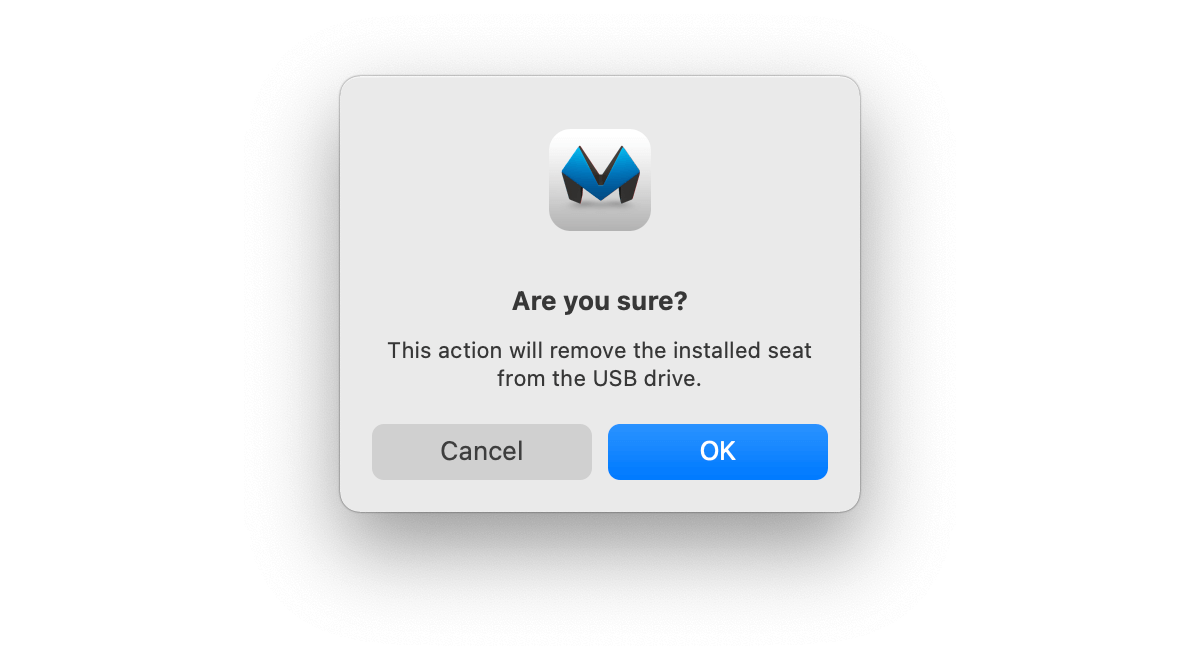
You can activate or deactivate your copy of Mitti using the command line with a script or even from Terminal.app with the following commands:
Mitti.app/Contents/MacOS/Mitti activate=yourlicensekey
Mitti.app/Contents/MacOS/Mitti deactivate
If you’ve purchased the Mitti 2 rental license five times (using the same email address or within the same company), we’d be happy to offer you a perpetual license for free, since your rental costs now match the price of a perpetual license.
Please note, this process isn’t automated yet. If you believe you qualify, kindly contact us from your e-mail address used for the orders, and we’ll take care of the rest.
If you're unsure how many rentals you've already purchased, you can use the 'Forgotten License Key' option on the Account Page to retrieve a list of your licenses.
Still stuck? How can we help?