In CoGe, you are able to receive MIDI control messages directly from Ableton Live (or any other MIDI capable app) and you could assign that specific messages to sliders or buttons. Follow this steps to make it working:
Launch CoGe, and then Launch Ableton Live.
Go to Live's Midi Preferences, and toggle on Track for Output: To CoGe. Its a dedicated MIDI input for sending MIDI control messages directly to CoGe.
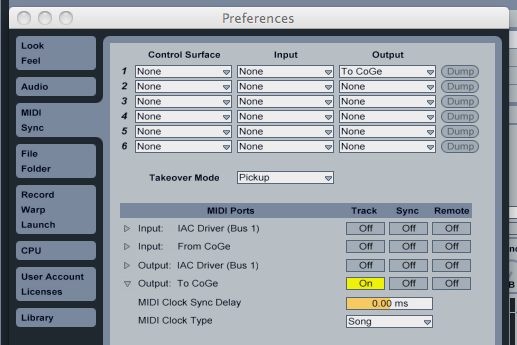
Now create a MIDI track in Live and at least one Clip. Edit Notes or Envelopes for that Clip.
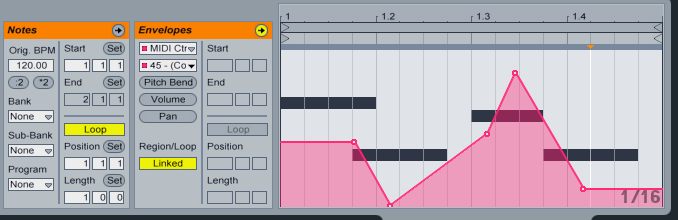
On that MIDI track's I/O preferences, set To CoGe for MIDI To. Now you can start playback in Live.
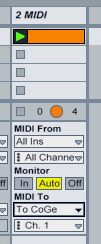
Go back to CoGe. Click on Detected MIDI Inputs in Maps menu. This will show app a window, where you can take a look into what useable MIDI messages detected, including Note On/Off messages, CC values, Preasure values and anything you can use.
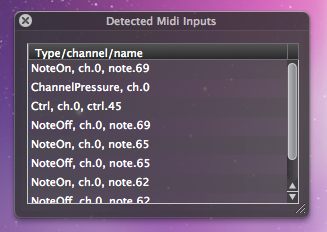
Right-click on a slider you want to drive from Live. Select the MIDI message you want to use from Assign-MIDI submenu.
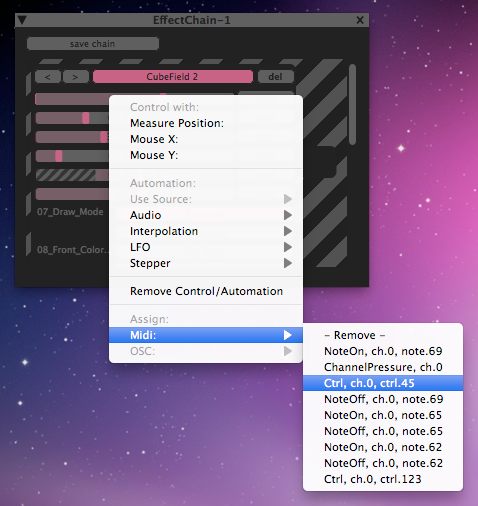
Thats all, now the slider controlled by the MIDI message coming from Live. Have fun :) You can also read more about Sliders and using [Detected MIDI Inputs]( "Detected MIDI Inputs") in the Manual.
Note: you can also use IAC driver if you don't want to put that MIDI data only for CoGe.
