I had not talked about OSC since the 1.0 release, but its an important part of CoGe, so let me do it now. If you never heard about OSC before, basically its a network protocol to send and receive messages between instruments, computers, smart phone, etc. and its mostly used by a wireless network - more info about OSC can be found on the Open Sound Control website. Since its a network protocol, its work in server(s)-client(s) relationship, where the server this time is CoGe, and the client is TouchOSC, which is the most popular and awesome OSC tool for iOS and Android - yes, this means you can control CoGe from your smartphone and/or tablet just like a MIDI controller. Follow this steps to make it working:
First you need to join to the same Wi-Fi network with your Mac and your smartphone/tablet too. If you have a Wi-Fi router this can be done by connecting to the current network, but you can also create a network on your Mac described in this article, and can join to that network with your smartphone/tablet.
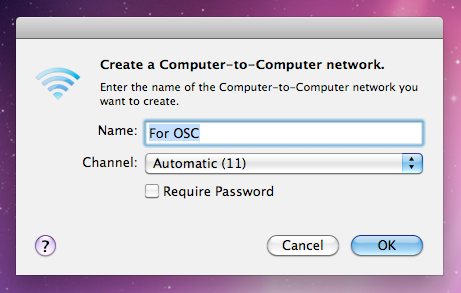
Launch CoGe, and go to Preferences-OSC. The interesting part now is the Input port, because we will receive messages in CoGe, TouchOSC should send OSC messages to this port. You can set a different port as you wish, and apply it by clicking on the Done button. Important: if you are using a Wi-Fi router, make sure this port is open!
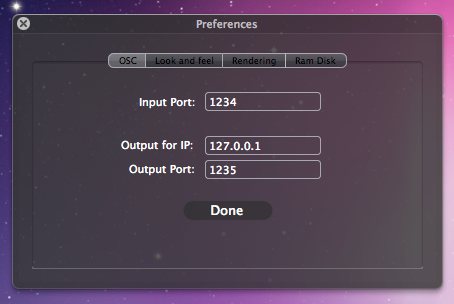
Now launch TouchOSC, and go to the Network pane. You will see you computer listed under Found Hosts, you can tap on it to connect. Also check the Outgoing port is the same you set up in CoGe's OSC preferences for Input port, thats important!
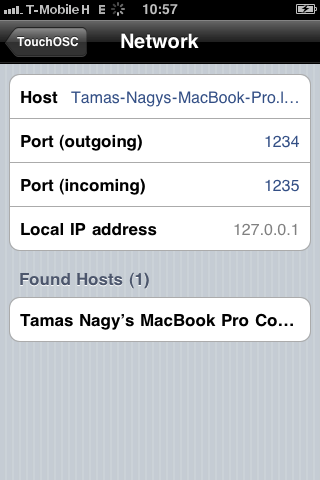
Now go back to TouchOSC's main screen, select a layout you want and/or make changes on options, and if you are ready to go, tap on Done.
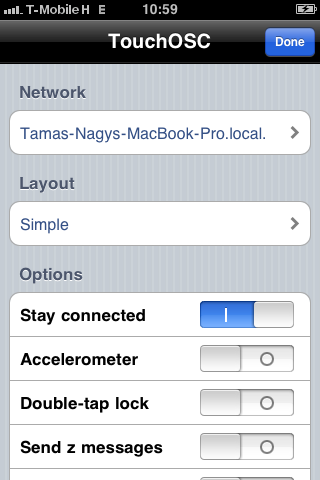
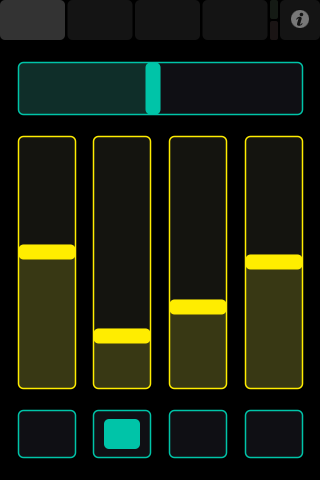
This step depends on your firewall settings on your computer, but when you start using TouchOSC, maybe this window will pop up, just click on Allow.
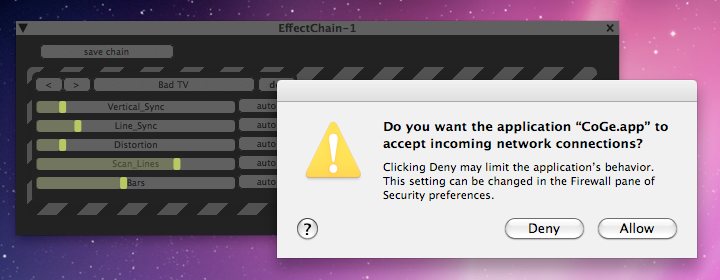
Now on CoGe side, you can use OSC Maps **from Maps menu or Detected OSC Inputs to bind TouchOSC elements to CoGe sliders and buttons.
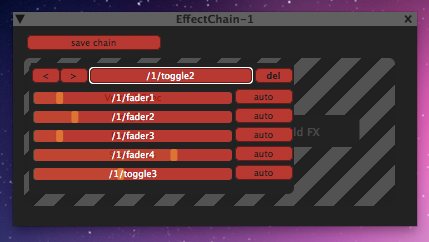
That's all. Easy steps to turn you smartphone/tablet to a CoGe controlling tool, isn't it? :)