CoGe has a BPM Clock, which mostly used for driving automations (LFOs for example), sequencers and snapping clips to the BPM (with the Suppa Playa Player module - check this video out for more information about stretching-clips-to-bpm, the video made for an older version of CoGe but the theory is the same). This BPM Clock is an internal, but real Midi Clock, which could be synced to other Midi sources and softwares, like Ableton Live. To do that, follow the instructions.
Be sure you have enabled IAC driver in the OS's Audio Midi Setup utility. Update: It's better to use CoGe's dedicated To CoGe Midi input.
Launch Live, and go to the Preferences, select the Midi Sync tab, and toggle on Sync for Output: IAC Driver (Bus X) (X is the number of the Bus, probably 1) Output: To CoGe
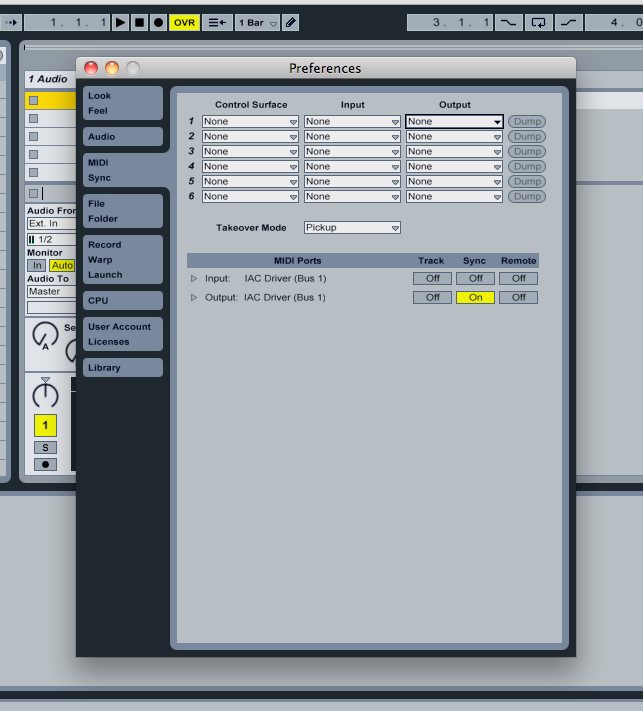
Launch CoGe. Click on the BPM FROM: popup on the BPM Clock window and select Midi Clock: Bus X Midi Clock: To CoGe
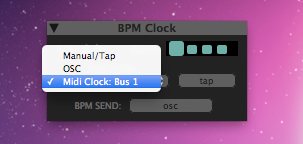
Go back to Live, and hit the Play button. Thats all. Now if you go back to CoGe, and you will see the beats just flowing :) Notes:
You can also select the To CoGe Midi input for syncing on Ableton's Preferences - its a dedicated Midi Input port for sending signals directly to CoGe. However, there is a bug with CoGe 1.0.2 and least, and the BPM FROM popup doesn't list this input as an useable option. This bug will be fixes with the next release.